How to activate your white-label license key?
Boris Sokolov
May 21, 2018
1. Check your inbox and find the Microweber license
key.
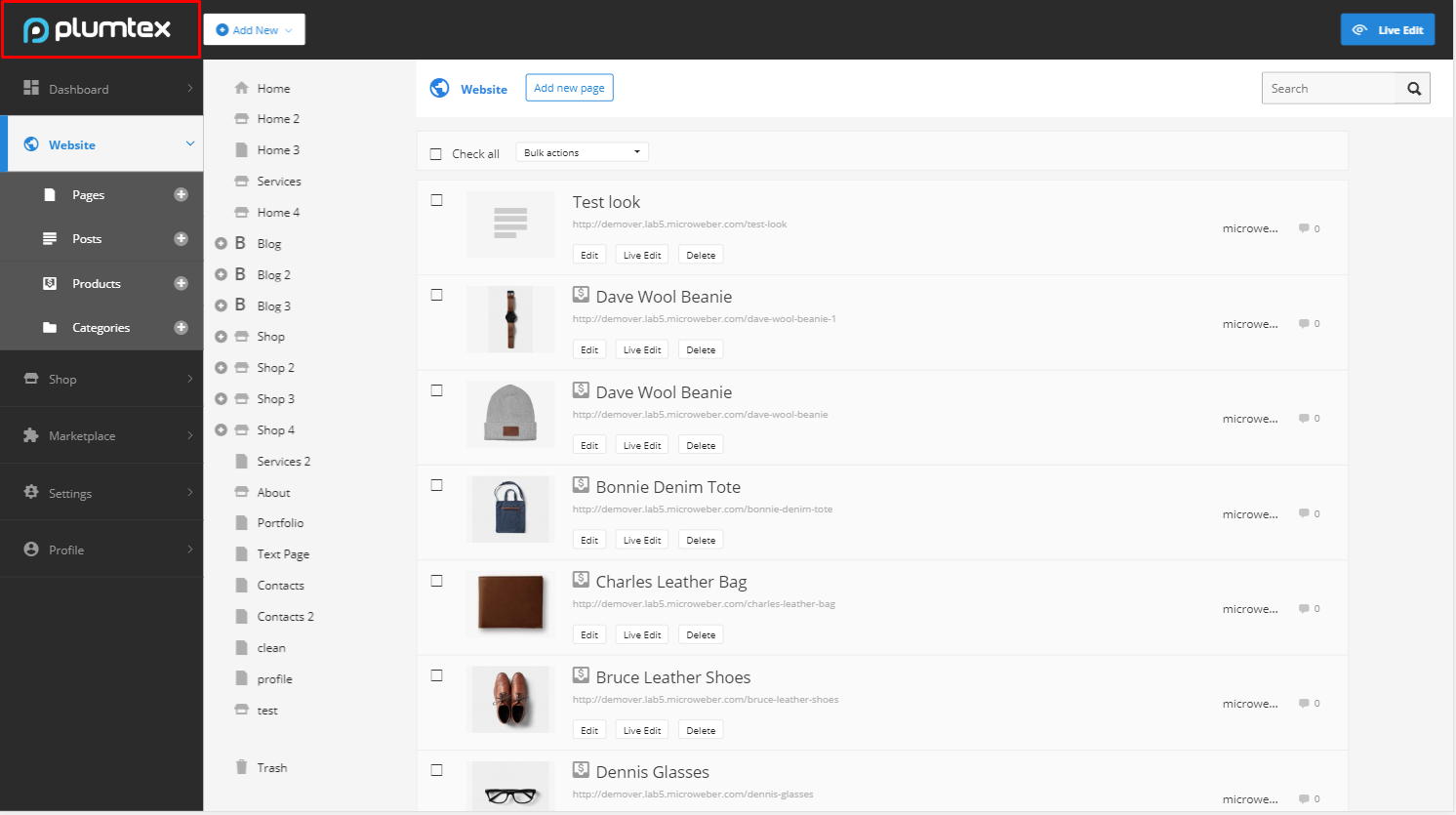
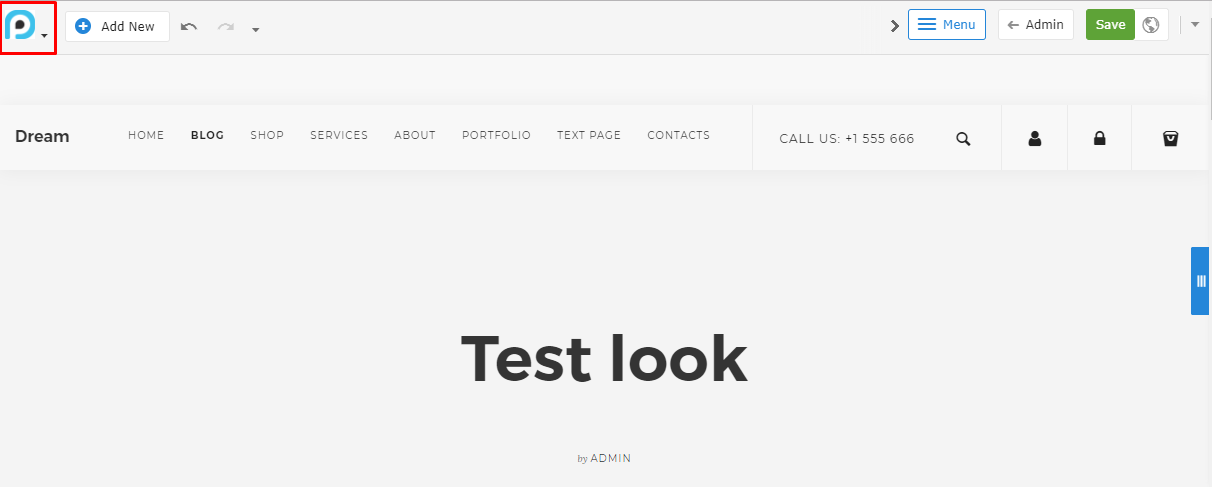
2. Log in into your website at: for example, www.YOUR_DOMAIN.com/admin
3. Go to Settings -> My Modules and find the “White Label” module
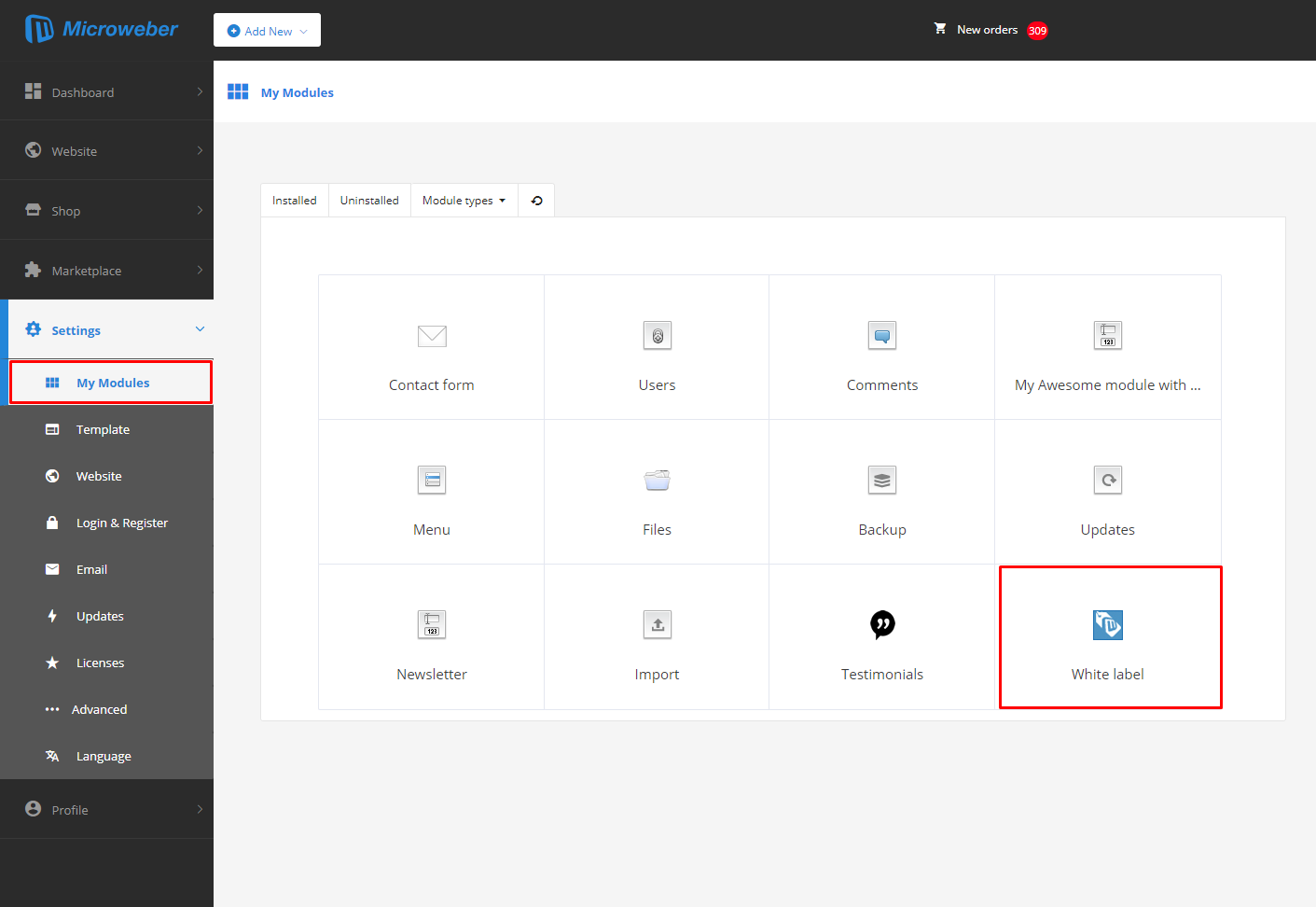
4. Open the "White Label" module
5. Enter your license key in the field
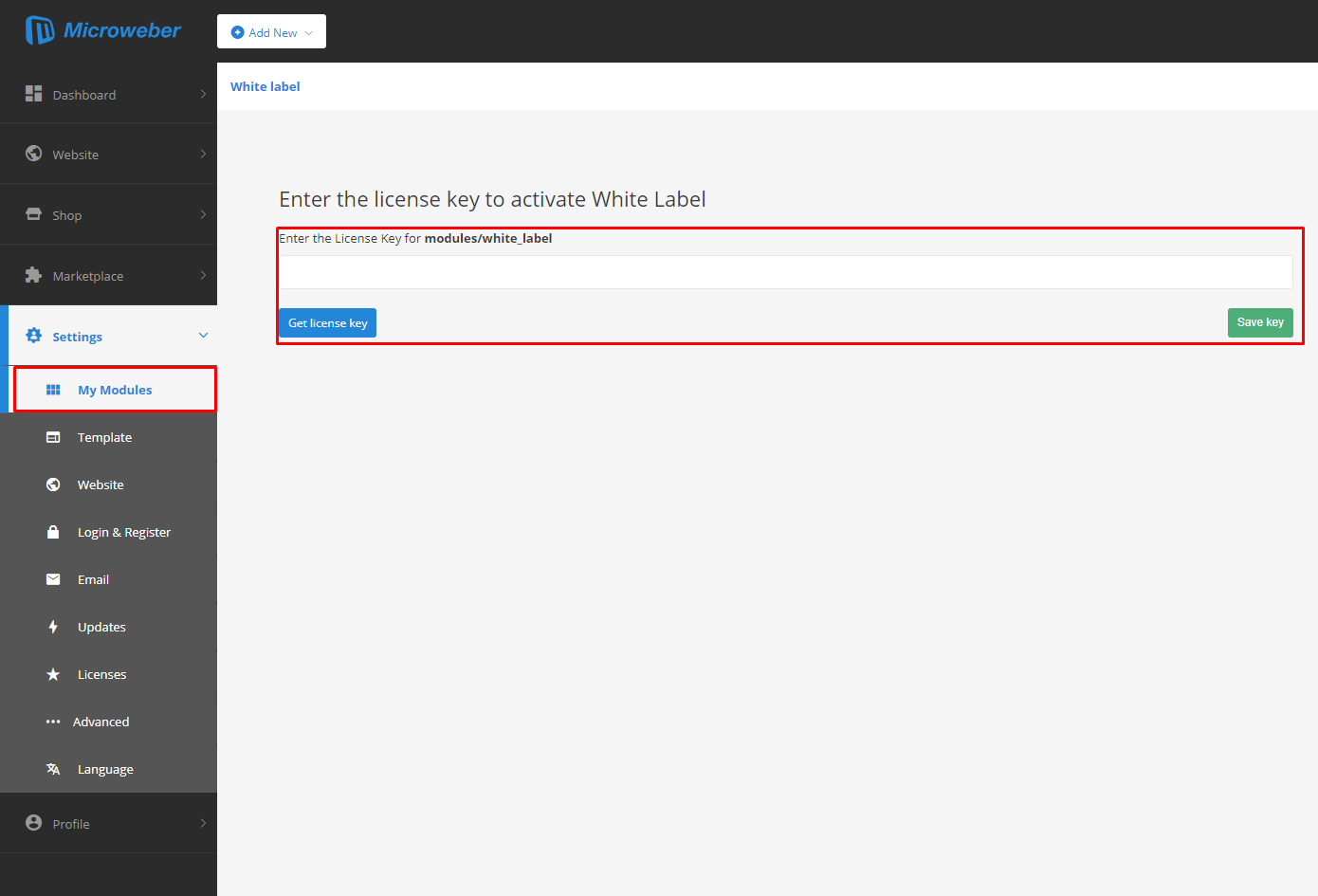
6. Click on the green "Save key" button
7. Refresh the browser using the "F5" button on your keyboard
8. You are now set and can start filling in your details in the form below:
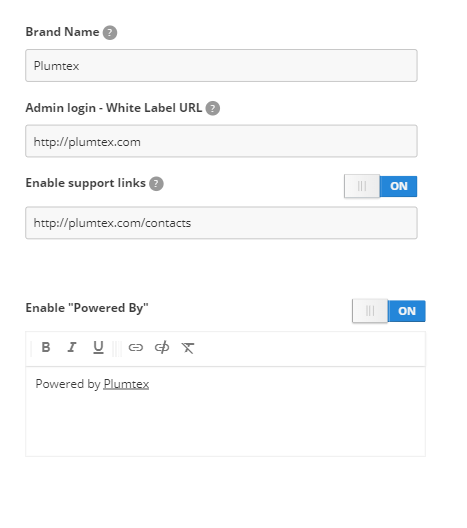
-
Brand Name –
Fill in your company or brand name
-
Admin login - White Label URL -
Fill in company or brand website URL
-
Enable support links, then
- Fill in your contact page URL
-
Enable "Powered By", then
Enter the text you would like to see displayed in the footer of your website. Usually the text is "Powered by" followed by your company or brand name.
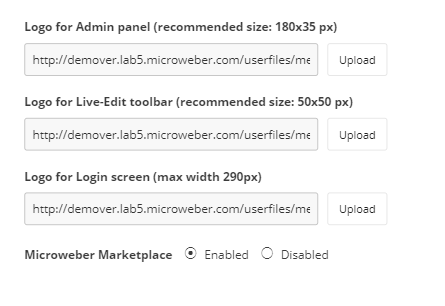
- Logo for Admin panel - the recommended size of the image you will upload needs to be 180x35 px. The allowed formats are .JPG, .PNG, .GIF
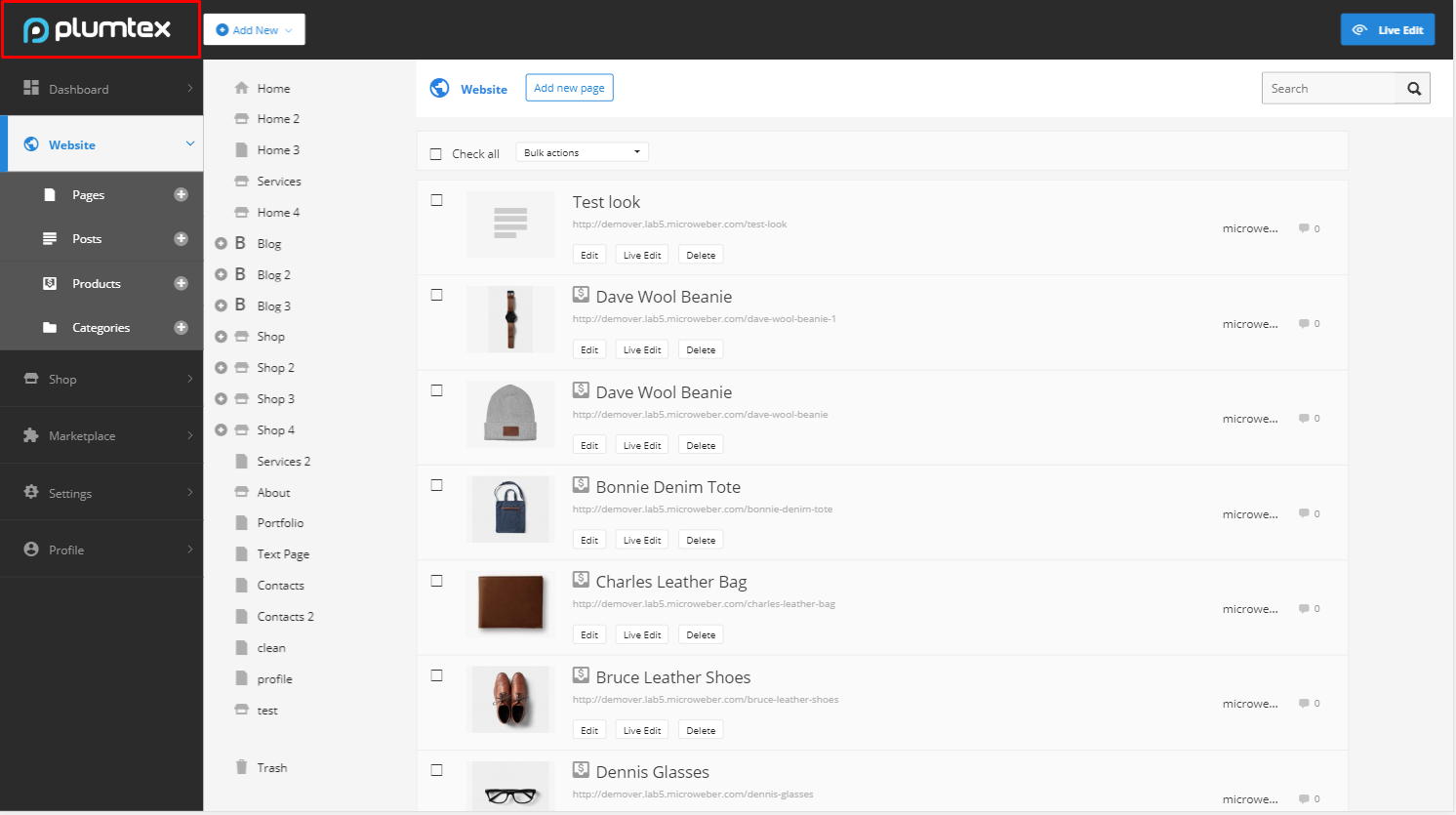
-
Logo for Live-Edit toolbar (recommended size: 50x50 px) - upload a small version of your logo, which
will appear in the LIVE EDIT MODE in Microweber (top left corner of your screen
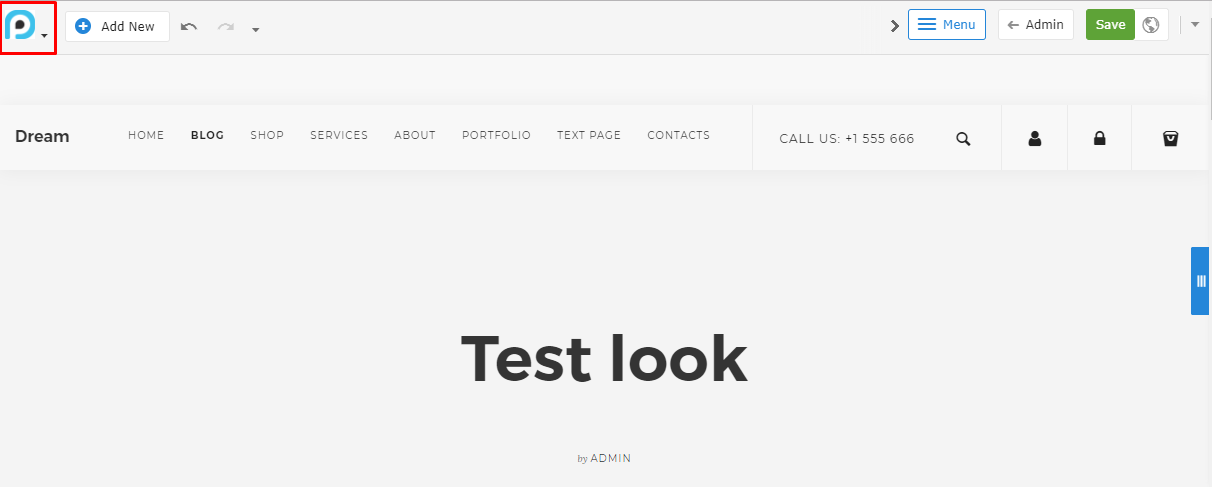
-
Logo for Login screen (max width 290px) -
The logo that you will upload in this field will appear in the Login section (upper central half of the screen):
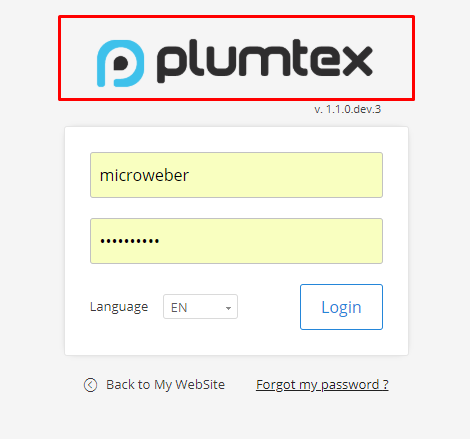
-
Microweber Marketplace -Enable / Disable
12. And that's about it. If you need further help or anything else, please open a support ticket or find us on the live chat that you see when you open Microweber.

No comments
Log in